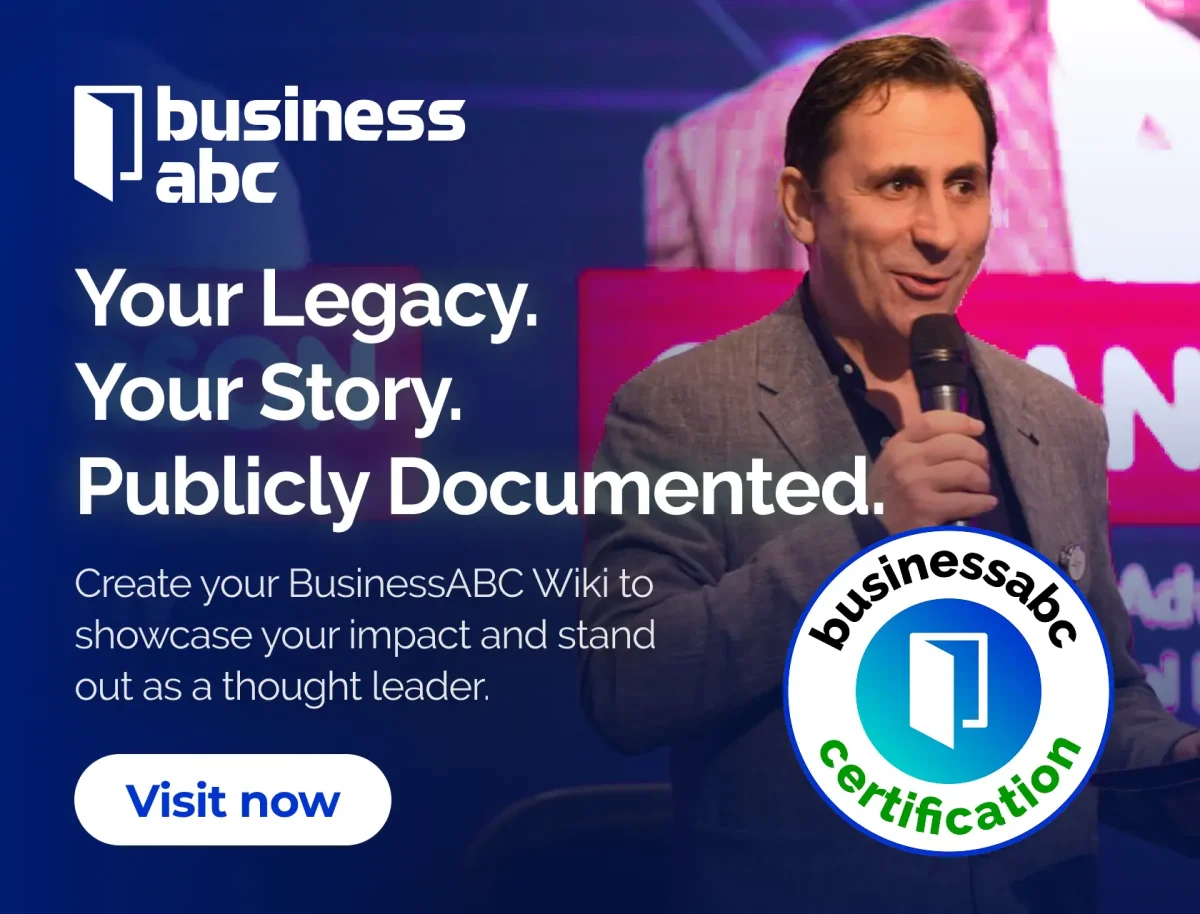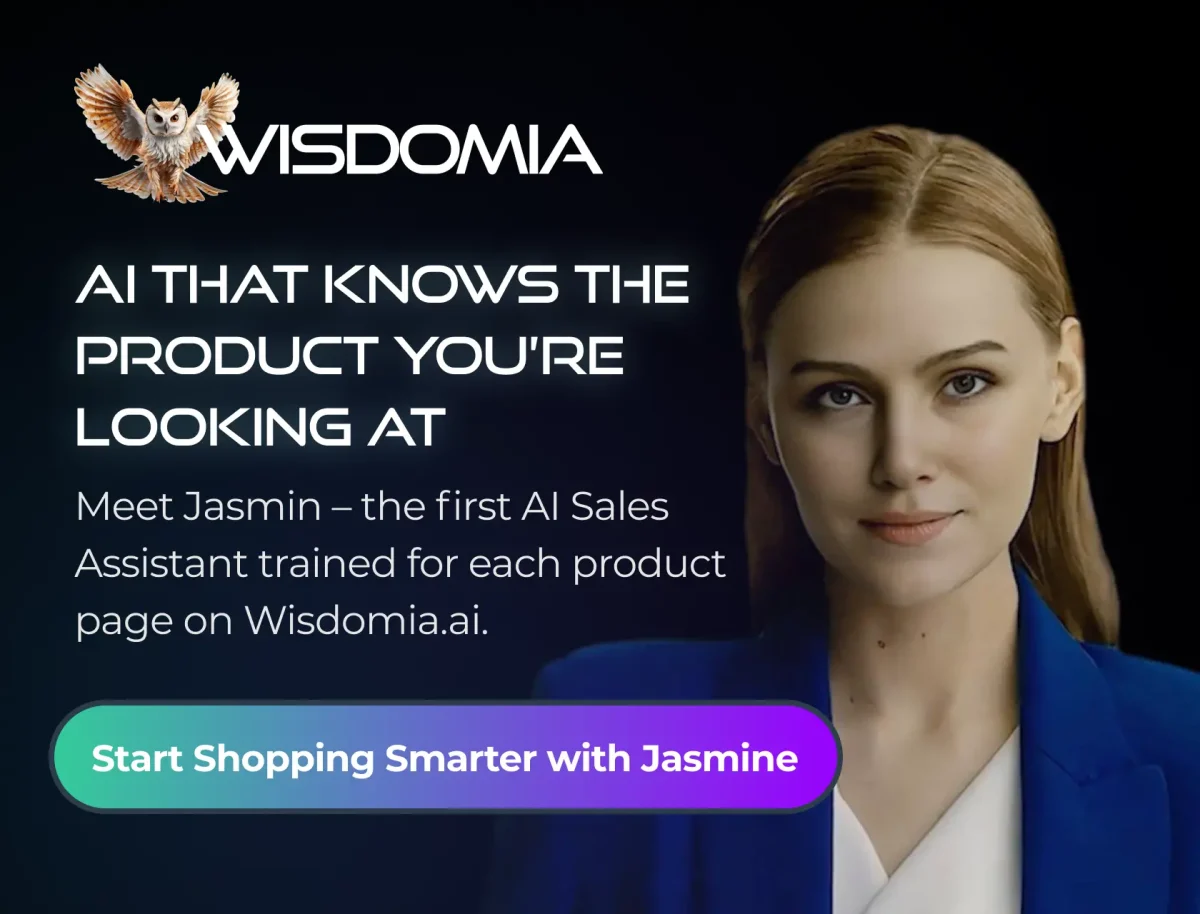So, you’re looking to get into Valorant, huh? It’s a pretty popular game right now, and for good reason. But if you’re new to it, figuring out how to download and install it can be a bit of a puzzle. Don’t worry, though! This guide is here to walk you through the whole process, from grabbing the files to getting everything set up so you can start playing. We’ll cover the download, the installation, and even some common hiccups you might run into.
Key Takeaways
- To start your Valorant download, head over to the official Riot Games website and look for the download button.
- After downloading the Riot Client installer, run it and follow the prompts to install the game, making sure to note the installation size requirements.
- Vanguard, Valorant’s anti-cheat system, installs automatically with the game; let it finish and restart your PC afterwards.
- If you run into issues like the installer not opening or slow downloads, try restarting your PC, running as administrator, or checking your antivirus settings.
- While Valorant is primarily for Windows, Mac users can try Boot Camp for Intel Macs or virtual machines for M1/M2 Macs, though these methods have limitations.
Initiating Your Valorant Download
Getting Valorant onto your computer is the first step to joining the tactical shooter action. It’s a pretty straightforward process, but knowing where to start makes it even easier. We’ll walk you through downloading the game and getting it ready to install.
Accessing the Official Valorant Website
The primary place to get Valorant is directly from Riot Games. You’ll want to head over to the official Valorant website. Look for a prominent button, often labeled something like “Play Now” or “Download.” Clicking this will start the process of getting the game’s installer.
Understanding the Riot Client Installer
When you download Valorant, you’re actually downloading the Riot Client. This is a central application that Riot Games uses to manage all of its titles, including Valorant. Think of it as a hub where you’ll launch the game, manage updates, and even access other Riot games if you choose to play them later. It’s a necessary piece of software to get Valorant running.
Choosing Your Download Source
While the official Valorant website is the main source, you might also find Valorant available through other platforms. Sometimes, games like this are offered on digital storefronts such as the Epic Games Store or the Xbox app on Windows. However, downloading directly from the official Riot Games site is usually the most direct route and guarantees you’re getting the authentic installer.
Downloading from official sources helps avoid any potential issues with modified files or unofficial versions of the game.
Here’s a quick look at where you can typically find the download:
- Official Valorant Website: The most direct and recommended source.
- Riot Games Website: Often the same as the Valorant website, but good to know the developer’s name.
- Third-Party Stores (Optional): Like Epic Games or Xbox app, but always verify these are legitimate links.
Once you’ve found the download link, click it to begin downloading the Riot Client installer file. This file is usually quite small, as it’s just the installer for the client itself, not the full game yet.
Installing Valorant on Windows
So, you’ve got the Riot Client installer ready to go. Now it’s time to get Valorant actually onto your computer. This part is pretty straightforward, but there are a few things to keep in mind to make sure it all goes smoothly. We’re talking about Windows here, specifically Windows 10 and 11. If you’re still rocking Windows 7, you’re out of luck, as Riot doesn’t support it anymore.
Running the Installer File
Once you’ve downloaded the installer, you’ll find it in your downloads folder, usually as a .exe file. Just double-click it to start. Windows might pop up a User Account Control prompt asking if you want to allow the app to make changes to your device. Go ahead and click ‘Yes’ to let it proceed. This is a standard security step, so don’t worry about it.
Configuring Installation Path
By default, Valorant and the Riot Client will install on your C: drive. This is usually fine for most people. However, if you have a smaller C: drive or prefer to keep your games on a different drive, you can change this. Look for an ‘Advanced Options’ or similar button during the initial setup. Clicking this will let you browse and select a different folder or drive for the installation. Just make sure the drive you choose has enough free space.
Understanding Installation Size Requirements
When you first download the installer, it’s pretty small, maybe around 69MB. But don’t let that fool you. This little file kicks off the download for the Riot Client, Valorant itself, and the Vanguard anti-cheat system. You need all of them to play. The full game, once installed, will take up a good chunk of space. We’re talking around 30-40GB, and that number can grow with updates. So, before you start, make sure you have plenty of room on your hard drive. It’s always better to have more space than you think you’ll need.
It’s important to let the entire installation process complete without interruption. This includes the initial game files, the Riot Client, and the Vanguard anti-cheat software. Skipping or stopping any part of this can lead to issues later on.
Here’s a quick look at what you’ll need:
- Initial Installer Size: ~69MB
- Total Game Size (Approximate): 30-40GB (and growing)
- Supported OS: Windows 10 and Windows 11 (up-to-date versions)
Essential Vanguard Installation

After you get the Riot Client installed and Valorant starts downloading, the next step involves Riot Vanguard. This is the game’s anti-cheat software, and it’s pretty important for fair play. It usually installs automatically right after the Riot Client finishes up, as part of the whole Valorant setup. You don’t really need to do anything special to start its installation, but you do need to let it finish completely. Once it’s done, you’ll need to restart your computer before you can actually jump into a game. Think of it as a final check to make sure everything’s ready to go.
The Role of Vanguard Anti-Cheat
Riot Vanguard is a pretty serious piece of software designed to keep Valorant fair. It runs in the background, even before you launch the game, to detect and stop cheaters. Because it’s so involved in system processes, it needs to install correctly and be up-to-date. Without it, you simply won’t be able to play Valorant. It’s a core component that ensures everyone is playing on a level field.
Ensuring Vanguard Completes Installation
Sometimes, Vanguard can take a bit longer to install than you might expect, especially if your internet isn’t super fast or your computer is a bit older. It’s a pretty substantial piece of software, so patience is key here. If you notice the installation seems stuck, don’t panic immediately. Give it a good amount of time. If it genuinely seems to have stalled, restarting your computer and letting the Riot Client try the installation again is often the best first step. If that doesn’t work, you might need to uninstall and reinstall the Riot Client and Valorant itself to get Vanguard to install properly.
Restarting Your System Post-Installation
This is a really important step that a lot of people skip, but it’s necessary. After Vanguard has finished its installation, you absolutely must restart your computer. This allows Vanguard to properly integrate with your system and start its anti-cheat functions correctly. Trying to launch Valorant without this restart can lead to errors or prevent the game from launching at all. So, after Vanguard is done, save your work, close everything else, and give your PC a good old restart. It’s a small step that makes a big difference in getting you into the game smoothly.
Troubleshooting Common Installation Issues
Sometimes, even with the best guides, things don’t go as planned when installing Valorant. Don’t worry, most installation hiccups are fixable. Let’s look at some common problems and how to sort them out.
Resolving Installer Not Opening
If the Valorant installer file won’t launch, it can be frustrating. This often happens if the download got corrupted, your system permissions are blocking it, or your antivirus software is being a bit too cautious. Make sure you’re running a supported version of Windows (Windows 10 or 11). Here are a few steps to try:
- Restart your computer and check for any pending Windows updates. Sometimes a fresh start and updated system are all it needs.
- Run the installer as an administrator. Right-click the installer file and select "Run as administrator" to give it the necessary permissions.
- Update your graphics drivers. Outdated drivers can sometimes interfere with installation processes.
- Temporarily disable your antivirus or firewall. If they’re blocking the installer, you might need to add an exception for Riot Games or Valorant.
- Re-download the installer. The original file might have been corrupted during the download process.
If you’re unsure about updating drivers or adjusting firewall settings, it’s always a good idea to consult your system’s documentation or search for specific guides online.
Addressing Stuck or Slow Installations
Seeing the installation progress bar stuck at 0% or moving at a snail’s pace is a common issue. This usually points to a slow or unstable internet connection. Here’s how to tackle it:
- Restart your router and computer. This can often refresh your network connection.
- Use a wired Ethernet connection. Wi-Fi can be less stable than a direct cable connection, which can help if your internet is spotty.
- Check your internet speed. If your connection is consistently slow, it might just take a long time. You can run a speed test to see if your connection meets the recommended requirements.
Overcoming Dependency Errors
Encountering an error like "couldn’t install a required dependency" means a necessary component for the game didn’t install correctly. The most straightforward fix for this is often a clean reinstallation:
- Fully uninstall Valorant, the Riot Client, and Vanguard from your system.
- Restart your computer to clear any residual files or processes.
- Download a fresh installer from the official Valorant website and begin the installation process again.
If the error persists after a clean reinstall, it might be worth checking your system for any unusual software conflicts or ensuring your Windows installation is healthy and up-to-date.
Optimizing Your Valorant Experience

Once Valorant is up and running, you’ll want to make sure it’s set up to give you the best performance possible. This isn’t just about making the game look pretty; it’s about getting the smoothest frame rates and clearest information so you can actually play well. Think of it like tuning up a race car – you want everything just right.
Changing the Install Location
While the default installation path is usually fine, sometimes you might want to move Valorant. Maybe your main drive is getting full, or you have a faster SSD you’d prefer to use. Moving the game isn’t a direct drag-and-drop operation, but Riot’s client makes it pretty straightforward. You’ll typically do this through the Riot Client itself. Look for the game settings or installation options within the client, and you should find a way to relocate the game files. Just make sure the new location has enough space!
Verifying Installation Path After Setup
It’s a good idea to double-check where Valorant is installed, especially if you’ve moved it or had any installation hiccups. This helps if you ever need to manually access game files or if you’re troubleshooting. Again, the Riot Client is your best friend here. You can usually find the installation directory listed in the game’s properties or settings within the client. Knowing this path can save you a lot of headaches later on.
Initial Game Configuration
Getting into the game settings is where you really start to fine-tune your experience. There are a few key areas to focus on:
- Graphics Settings: Lowering some graphical options can significantly boost your frame rate, which is super important for a fast-paced shooter like Valorant. Things like shadow quality, anti-aliasing, and texture detail can often be turned down without hurting your ability to see enemies.
- Audio Settings: Sound cues are vital in Valorant. You’ll want to make sure enemy footsteps, ability sounds, and gunshots are clear. Turning down background music and other non-essential sounds can help you focus on what matters.
- Crosshair Settings: Your crosshair is your primary aiming tool. Experiment with different colors, sizes, and outlines until you find one that’s easy to see against all backgrounds and feels comfortable for your aiming style. Many players find bright colors like green or cyan work well.
Making small adjustments to your in-game settings can have a big impact on how smoothly the game runs and how well you can react to what’s happening. Don’t be afraid to experiment a bit to find what works best for you.
Here’s a quick look at some common settings:
| Setting | Recommendation |
|---|---|
| Resolution | Native monitor resolution (e.g., 1920×1080) |
| Graphics Quality | Mostly Low to Medium |
| Audio | Prioritize Sound Effects, lower Music/Dialogue |
| Crosshair Color | Bright, contrasting color (e.g., Cyan, Green) |
| FPS Limit | Uncapped or set slightly above monitor refresh |
Valorant on Non-Windows Systems
While Valorant is built primarily for Windows, Mac users can still get in on the action, though it requires a bit of setup. The method you’ll use depends on the type of Mac you have. Intel-based Macs offer the most straightforward path to playing Valorant.
Installing on Intel MacBooks via Boot Camp
For those with Intel-powered MacBooks, Apple’s Boot Camp utility is your best bet. Boot Camp lets you install Windows directly onto your Mac, creating a separate partition. This means you can boot into Windows and run Valorant as if it were a native Windows machine.
Here’s a general rundown of the process:
- Prepare your Mac: Ensure you have enough free disk space (at least 64GB, preferably 128GB) and a USB drive if your macOS version requires it for the Windows installation.
- Run Boot Camp Assistant: You’ll find this in your Utilities folder. Follow the prompts to create a Windows partition. You’ll need to allocate a decent chunk of space for Windows.
- Install Windows: After Boot Camp sets up the partition, your Mac will restart into the Windows installer. Select the Boot Camp partition when prompted to install Windows.
- Install Drivers: Once Windows is up and running, install the Boot Camp drivers to make sure all your Mac’s hardware works correctly with Windows.
- Download and Install Valorant: With Windows running, you can then download the Riot Client and Valorant from the official website, just like you would on a PC.
Remember that running Valorant through Boot Camp means you’ll be restarting your Mac to switch between macOS and Windows. It’s not a dual-boot setup in the traditional sense, but rather a way to run a full Windows OS.
Considerations for M1/M2 MacBooks
If you have a newer Mac with an Apple Silicon chip (M1, M2, etc.), the situation is more complicated. These Macs do not support Boot Camp. The primary method discussed for playing Valorant on these machines involves using virtual machine software.
- Virtual Machines: Software like Parallels Desktop or VirtualBox can create a virtual Windows environment on your Mac. You would then install Windows within this virtual machine and subsequently install Valorant.
- Anti-Cheat Compatibility: It’s important to note that Riot Games’ anti-cheat system, Vanguard, is known to be quite strict. Historically, it has caused issues with or outright blocked games running in virtualized environments. While some users have reported success with specific virtual machine setups, this is not officially supported and may not work reliably.
Limitations on Other Operating Systems
Valorant is designed exclusively for Windows. Riot Games has not released official versions for macOS, Linux, or any other operating system. Attempting to install Valorant on unsupported systems, such as Linux distributions, will likely result in failure, often due to Vanguard’s incompatibility. Therefore, if you’re not using a Windows PC or an Intel Mac with Boot Camp, playing Valorant is not currently feasible.
Ready to Play Valorant?
So, you’ve made it through the download and installation process for Valorant. It might have seemed like a lot at first, with the Riot Client and Vanguard anti-cheat software, but you’re now set up to jump into the action. Remember, the game is free to play, and you can unlock new agents and progress by playing matches and completing challenges. Don’t worry too much if you hit a snag during installation; many common issues have straightforward fixes, and the game’s community is usually happy to help. Now that you’re all set, it’s time to load up Valorant, get familiar with the settings, and start your journey in this popular tactical shooter.
Frequently Asked Questions
How do I download Valorant?
To get Valorant, you first need to visit the official Valorant website. Look for a big button that says something like “Play Now” or “Download.” Clicking this will start the download for the Riot Client, which is like a game launcher. Once that’s downloaded and installed, you’ll open it, sign in with your Riot account, and then you can download Valorant itself.
How much space does Valorant need on my computer?
Valorant needs about 30-40 GB of space on your computer. This might seem like a lot, but game files can get bigger over time as new updates and content are added by the developers.
Is Valorant free to play?
Yes, Valorant is completely free to play! You don’t have to pay anything to download, install, or play the game. There are optional things you can buy, like cool skins for your weapons, but these don’t give you any advantage in the game.
What is Vanguard and why do I need it?
After you install Valorant and the Riot Client, you’ll also need to install something called Vanguard. This is a special program that helps stop cheaters in the game. It usually installs automatically, but you need to make sure it finishes and then restart your computer for it to work properly.
What should I do if the Valorant installer won’t open?
If the installer isn’t opening, try restarting your computer and running the installer as an administrator. Also, make sure your antivirus or firewall isn’t blocking it. Sometimes, just downloading the installer again can fix the problem.
Can I play Valorant on a Mac or other operating systems?
Valorant is made for Windows computers, specifically Windows 10 and 11. It won’t work on older Windows versions like Windows 7. If you have a Mac, you can install Windows on it using a tool called Boot Camp (for older Intel Macs) or try using a virtual machine, but this can be tricky and might not always work perfectly.